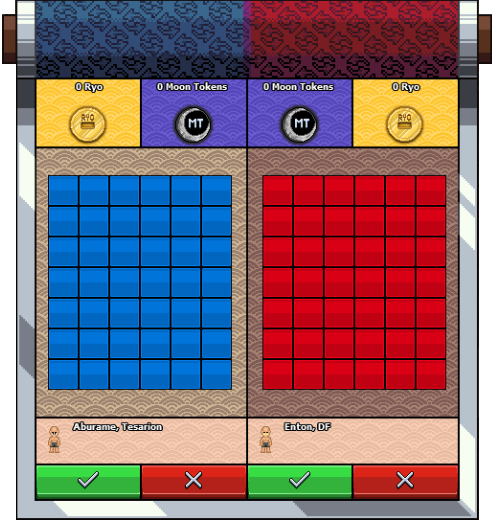Trading: Difference between revisions
Jump to navigation
Jump to search
| Line 22: | Line 22: | ||
* {{TitleLink | page = Organizations | name = Insignias}} (Only Leader) | * {{TitleLink | page = Organizations | name = Insignias}} (Only Leader) | ||
* {{TitleLink | page = Organizations | name = Hideouts}} (Only Leader) | * {{TitleLink | page = Organizations | name = Hideouts}} (Only Leader) | ||
** To trade {{TitleLink | page = Organizations | name = Insignias}}, {{TitleLink | page = Organizations | name = Hideouts}} and Macros you need to click on an empty square in the trading window - Special options window will appear allowing you to add Special Items. | |||
* To trade {{TitleLink | page = Organizations | name = Insignias}}, {{TitleLink | page = Organizations | name = Hideouts}} and Macros you need to click on an empty square in the trading window - Special options window will appear allowing you to add Special Items. | |||
Revision as of 14:51, 10 July 2024
Trading Info
- Trading can be safely done between two players.
- To offer a trade, you have to stand next to another player and either target or face them. Then go to the 'Commands' tab and select 'Trade Player' option.
- To accept the trade, the other player has to repeat the steps above.
- Once both players agreed to the trade, a Trading Window will open.
- Both players can add items and currency to trade.
- Once you finish adding your items, pressing the green button will accept the trade.
- Once trade has been accepted, no items can be removed from or added to the trade.
- To change the items or currencies, after the trade has been accepted, trade needs to be declined and sent again.
- When both players accept the trade, they can verify the items. Once everything is in order, both players need to press the green button again to confirm the trade.
- Once the trade has been confirmed by both players, traded items will autoamtically appear in their inventory.
Items available for trade
- Ryo
- Moon Tokens
- Legendary Items
- Macros
- Insignias (Only Leader)
- Hideouts (Only Leader)